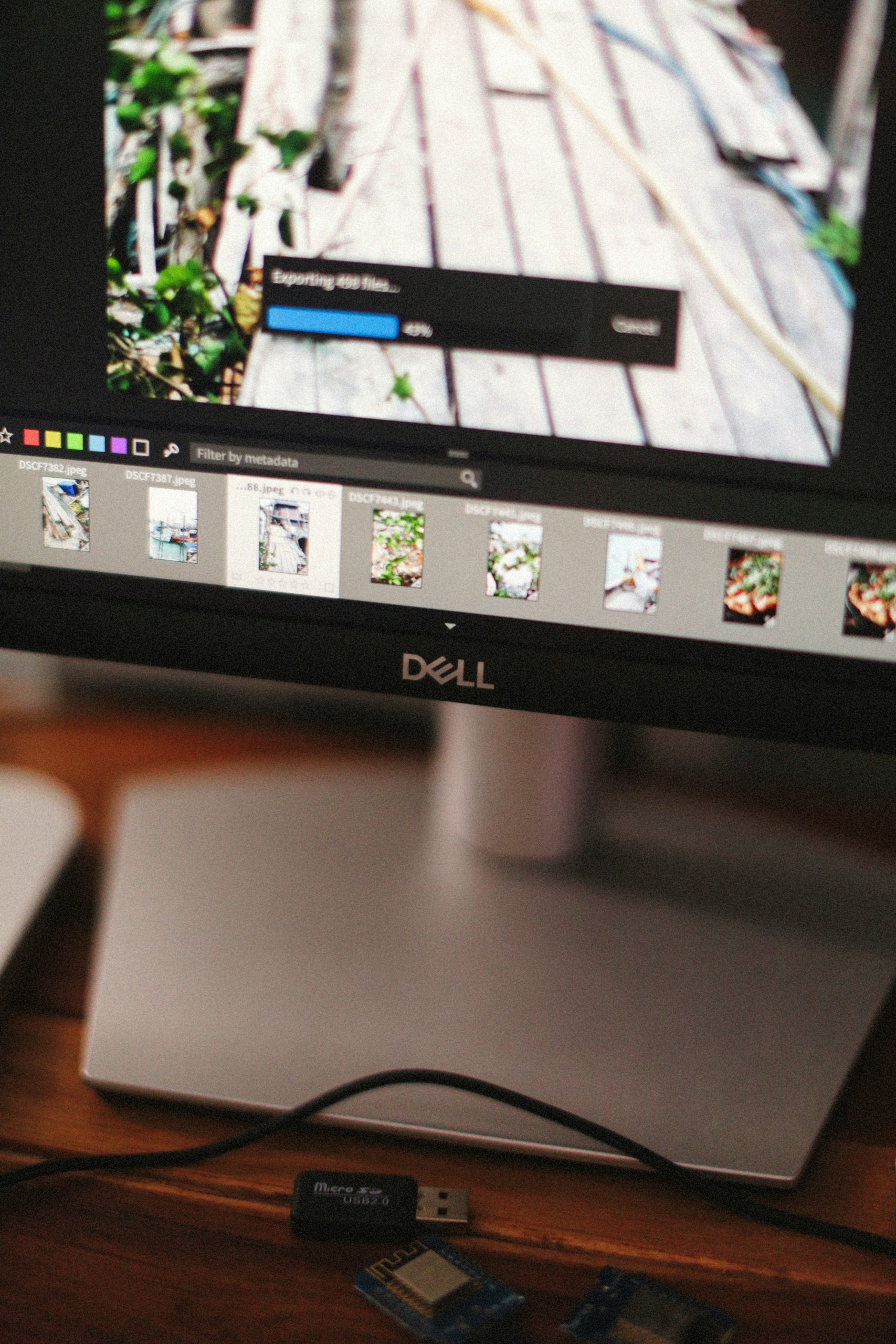
Introduction
Screenshots are an everyday necessity, whether you want to capture an error message for troubleshooting, save a receipt from an online purchase, or share something interesting on your screen with a colleague. If you own a Dell PC or laptop, you’ll be glad to know that there are multiple built-in ways to capture your screen without installing any extra software.
In this guide, we’ll walk you through four simple methods to take a screenshot on your Dell PC, covering keyboard shortcuts, built-in Windows tools, and advanced options. By the end, you’ll know exactly which method suits your needs best.
Why Screenshots Are Useful
Before diving into the methods, it’s worth highlighting why screenshots are so handy:
- Technical support: Sharing screenshots makes it easier for IT or support teams to understand problems.
- Record keeping: Screenshots can serve as proof of online payments or bookings.
- Communication: They are quick ways to share visuals in emails, presentations, or chats.
- Learning: Screenshots help document steps when writing tutorials or guides.
Now, let’s get into the step-by-step methods you can use.
Method 1: Using the Print Screen (PrtScn) Key
The simplest and most common method is to use the Print Screen key, often labeled as PrtScn, PrtSc, or something similar on Dell keyboards.
Steps:
Locate the PrtScn key on your Dell keyboard, it’s usually at the top row, near the F12 key.
Press the PrtScn key. This captures your entire screen and copies it to the clipboard.
Open an app like Paint, Word, or even Email, and press Ctrl + V to paste the screenshot.
Save the image if needed (e.g., in Paint, click File > Save As).
Variations:
- Alt + PrtScn: Captures only the active window rather than the entire screen.
- Windows Key + PrtScn: Captures the whole screen and automatically saves the image to your Pictures > Screenshots folder.
This method is best when you want a quick, no-fuss screenshot.
Method 2: Using the Snipping Tool
The Snipping Tool is a built-in Windows app that offers more control than the PrtScn key.
Steps:
Click the Start menu and type Snipping Tool.
Open the app.
Select the Mode (Rectangular, Free-form, Window, or Full-screen).
Click New and drag the cursor over the area you want to capture.
Edit the screenshot directly in the Snipping Tool if needed.
Save or copy the image to use elsewhere.
The Snipping Tool is ideal if you want to capture a specific section of your screen rather than the entire display.
Method 3: Using Snip & Sketch (Windows 10 and 11)
Microsoft introduced Snip & Sketch as a modern alternative to the Snipping Tool. It’s especially handy if you’re running Windows 10 or 11 on your Dell PC.
Steps:
Press Windows Key + Shift + S.
Your screen will dim, and a small menu will appear at the top.
Choose from four capture options:
Rectangular snip: Drag to select a rectangular area.
- Freeform snip: Draw a free shape around the area you want.
- Window snip: Capture a specific window.
- Full-screen snip: Capture the entire screen.
Once captured, the image is copied to your clipboard.
You’ll also see a notification, click it to open the screenshot in Snip & Sketch, where you can annotate and save it.
This method is perfect if you want more flexibility, especially when creating guides or marking up screenshots with highlights and notes.
Method 4: Using Windows Game Bar
If you’re using your Dell PC for gaming or video playback, the Windows Game Bar offers a simple way to capture screenshots (and even record videos).
Steps:
Press Windows Key + G to open the Game Bar.
In the overlay, click the camera icon in the Capture widget.
Your screenshot will be saved automatically in the Videos > Captures folder.
Alternatively, you can use the shortcut Windows Key + Alt + PrtScn to capture the active window instantly.
The Game Bar method is especially useful for gamers but works for everyday screenshots too.
Choosing the Right Method
Here’s a quick guide to help you pick the best option:
- Quick full-screen capture → Use PrtScn.
- Specific area capture → Use Snipping Tool or Snip & Sketch.
- Annotating or editing screenshots → Use Snip & Sketch.
- Gaming or video captures → Use Game Bar.
Each method is built into Windows, so you don’t need third-party software unless you want advanced editing features.
Extra Tips for Screenshot Success
- Dual monitors: If you’re using multiple screens, the PrtScn key captures all of them. Use Snip & Sketch for targeted captures.
- File formats: Save screenshots in PNG for high quality, or JPEG for smaller file sizes.
- Organize screenshots: Create a dedicated folder so you don’t lose track of your captures.
- Shortcuts practice: Memorizing shortcuts like Windows + Shift + S can save time in the long run.
Conclusion
Taking screenshots on a Dell PC is simple once you know your options. Whether you prefer the quick PrtScn key, the versatile Snipping Tool, the modern Snip & Sketch, or the powerful Game Bar, there’s a method that fits your needs.
By experimenting with these four methods, you’ll find the perfect way to capture, save, and share your screen, whether for work, study, or play.









