In today’s digital age, screen recording has become an essential tool for a wide range of applications—from creating online tutorials and recording gaming sessions to capturing business meetings and producing educational content. With so many screen recording software options available, choosing the right one for your specific needs can be challenging. This guide will help you navigate the key factors to consider when selecting the best screen recorder for your requirements.
1. Determine Your Purpose
The first step in choosing the best screen recorder is to identify why you need it. Different purposes require different features:
Educational Content: If you’re creating educational videos, you might need features like annotations, cursor effects, and the ability to record webcam along with the screen.
Gaming: Gamers often require high frame rates, minimal performance impact, and support for live streaming.
Business Use: For business purposes, features like easy sharing, cloud storage integration, and support for video conferencing can be crucial.
General Use: If your needs are more general, you might prioritize ease of use and basic editing capabilities.
2. Key Features to Look For
a. Video Quality
The quality of the recording is paramount. Look for screen recorders that offer high-definition (HD) or even 4K recording. This ensures your recordings are clear and professional, especially important for tutorials and presentations.
b. Frame Rate
A higher frame rate (60 fps or more) is particularly important for recording fast-moving content, such as gameplay. For standard use, 30 fps is typically sufficient.
c. Audio Recording
Ensure the screen recorder can capture both system audio and microphone input. This is crucial for creating tutorials, webinars, or any content where commentary is needed.
d. Editing Tools
Basic editing tools within the screen recorder can save you time. Look for features like trimming, cutting, adding annotations, and overlaying text or images.
e. User Interface
A user-friendly interface can make a significant difference, especially for beginners. Look for software with intuitive controls and easy-to-navigate menus.
f. Export Options
Check the available export formats (e.g., MP4, AVI, MOV) and the ease with which you can share or upload your videos directly to platforms like YouTube, Vimeo, or social media.
3. Compatibility
Ensure the screen recorder is compatible with your operating system (Windows, macOS, Linux). Some screen recorders also offer mobile versions for Android and iOS, which can be useful if you need to record mobile screen activity.
4. Performance Impact
Screen recording can be resource-intensive, potentially slowing down your computer. Look for software that is optimized to minimize performance impact, allowing you to record smoothly without significant lag or interruptions.
5. Price
Screen recorders come in a range of prices, from free options to premium software with advanced features. Consider your budget and the features you need:
Free Options: Often have limitations in recording time, watermarks, or fewer editing tools.
Paid Options: Generally offer more features, higher quality, and better support. Look for one-time purchase options or subscriptions based on your budget.
6. Additional Features
a. Webcam Recording
If you need to include your webcam feed along with the screen recording, ensure the software supports this feature.
b. Annotations and Cursor Effects
These features can enhance tutorials and presentations by highlighting important areas or adding notes directly to the recording.
c. Scheduling and Automation
Some screen recorders allow you to schedule recordings or set up automated recordings for webinars or live streams.
d. Cloud Integration
Integration with cloud storage services (like Google Drive, Dropbox, or OneDrive) can simplify file management and sharing.
7. User Reviews and Recommendations
Reading user reviews and watching video tutorials can provide insights into the real-world performance and ease of use of different screen recorders. Look for feedback on reliability, customer support, and any potential issues.
8. Popular Screen Recorders
a. OBS Studio
Pros:
- Free and open-source
- High-quality video and audio recording
- Extensive customization options
- Supports live streaming
Cons:
- Steeper learning curve
- Interface can be overwhelming for beginners
b. Camtasia
Pros:
- User-friendly interface
- Comprehensive editing tools
- High-quality recordings
- Supports both screen and webcam recording
Cons:
- Expensive
- Heavy on system resources
c. Bandicam
Pros:
- High-quality recording with minimal performance impact
- Simple and easy to use
- Various recording modes (full screen, region, game)
Cons:
- Limited editing features
- Watermark in free version
d. Screencast-O-Matic
Pros:
- Affordable
- Easy to use
- Good basic editing tools
- Cloud integration
Cons:
- Limited recording time in free version
- Fewer advanced features
Conclusion
Choosing the best screen recorder depends on your specific needs, budget, and technical expertise. By considering the purpose of your recordings, the key features you require, compatibility, performance impact, price, and user reviews, you can find the screen recorder that best suits your needs. Whether you’re a gamer, educator, business professional, or content creator, there’s a screen recorder out there that can help you capture and share your digital experiences with ease and precision.