Screen recorders have become an essential tool for a wide range of activities, from content creation to tutorials, presentations, and even technical support. Most users are familiar with the basics: record your screen, save it, and share it. However, best screen recording software often comes with hidden features that can greatly enhance your recording experience. These lesser-known tools can save time, improve video quality, and make your recordings more interactive and engaging. In this blog, we’ll dive into five hidden features in screen recorders that you didn’t know about.
1. Annotation Tools for Real-Time Markups
One of the most powerful features hidden in many screen recording tools is the ability to annotate your screen in real-time. While recording, you can add text, shapes, lines, and even drawings to emphasize key points. This is incredibly useful for creating tutorials or presentations where you want to highlight specific areas or provide instant feedback.
How It Works:
Most advanced screen recording software offers a toolbar that allows you to draw or write directly on your screen while recording. You can use this feature to highlight important details or add arrows and notes during a demonstration. Some tools even allow you to change the color and size of your annotations, providing flexibility for various needs.
Why It’s Useful:
Annotation tools can significantly improve the clarity of your recordings. They make it easier for your audience to follow along, especially in instructional videos. Instead of relying solely on verbal explanations, you can use visual cues to guide viewers through complex concepts or workflows.
2. Webcam Overlay for Picture-in-Picture Recording
Another often-overlooked feature is the webcam overlay, which allows you to record yourself while also capturing your screen. This feature is commonly used by content creators, educators, and video bloggers who want to add a personal touch to their tutorials or presentations.
How It Works:
Screen recording software with webcam overlay enables you to position your webcam feed on top of your screen recording. You can adjust the size and placement of the webcam window, often choosing from pre-set positions (e.g., bottom-right, top-left) or customizing it to your liking. Some tools also let you apply filters or effects to the webcam feed to enhance its visual appeal.
Why It’s Useful:
Including a webcam feed in your recording adds a layer of personalization that can help build a connection with your audience. It’s ideal for tutorials where your face helps guide viewers through the content or for gaming videos where showing your reactions is part of the fun.
3. System Audio Capture for High-Quality Sound
Many screen recording tools also come with the ability to capture system audio, which means they can record the sound from your computer, such as music, game audio, or audio from online meetings. This feature is essential for creating professional-quality recordings where you need to capture the full range of sounds.
How It Works:
While most screen recorders allow you to record microphone audio, the system audio capture feature allows you to also record the sounds playing on your computer—such as music, sound effects, or video playback. It can be toggled on or off in the settings, giving you control over which audio you want to record.
Why It’s Useful:
If you’re creating tutorials that include software demonstrations or game walkthroughs, being able to capture system audio is crucial. It ensures that the sound from your software, game, or video player is captured along with the visuals, creating a seamless experience for your viewers.
4. Scheduled Recordings for Automation
Another hidden gem in many screen recording tools is the ability to schedule recordings. This feature allows you to set up a recording in advance, so the software automatically starts and stops recording at specified times. This is especially beneficial for creating recordings without having to be present or for capturing webinars and live-streamed content.
How It Works:
To use scheduled recordings, you can specify the date and time you want the recording to begin and end. The screen recorder will automatically start capturing your screen at the scheduled time. Some software even lets you select the screen region to record and customize the settings before the scheduled session.
Why It’s Useful:
This feature is ideal for users who need to record at specific times but may not be available to start the process manually. It’s a time-saving tool for recording long webinars, meetings, or automated demonstrations that occur on a regular schedule. It’s also useful for capturing content like online courses or software processes that need to be recorded when you’re not actively engaged with your device.
5. Multi-Screen Recording for Advanced Projects
For users who work with multiple monitors, some advanced screen recorders offer multi-screen recording features. This means you can capture all your displays simultaneously, creating a more comprehensive recording of your workflow or presentation. This feature is especially beneficial for those working with complex projects that require several screens.
How It Works:
Multi-screen recording allows you to choose which monitor to capture or record across all connected displays at once. Some screen recording tools even let you create separate video files for each screen, giving you the flexibility to edit and use each monitor’s footage independently.
Why It’s Useful:
If you’re working on projects that span multiple screens—such as coding, video editing, or research—multi-screen recording enables you to capture everything. It’s also perfect for creating tutorials that demonstrate the use of multiple applications or show workflows across different devices.
Conclusion
While most screen recorders come with a basic set of features for capturing your screen, many advanced tools have hidden gems that can elevate your recordings. Whether you’re looking to annotate your screen, include webcam footage, capture system audio, automate your recordings, or record multiple monitors, these features can make your recordings more dynamic and professional.
By exploring and utilizing these hidden features, you can create more engaging, polished, and effective recordings for your audience. So, take a moment to dive into the settings of your screen recording software and discover what’s waiting to enhance your next project!