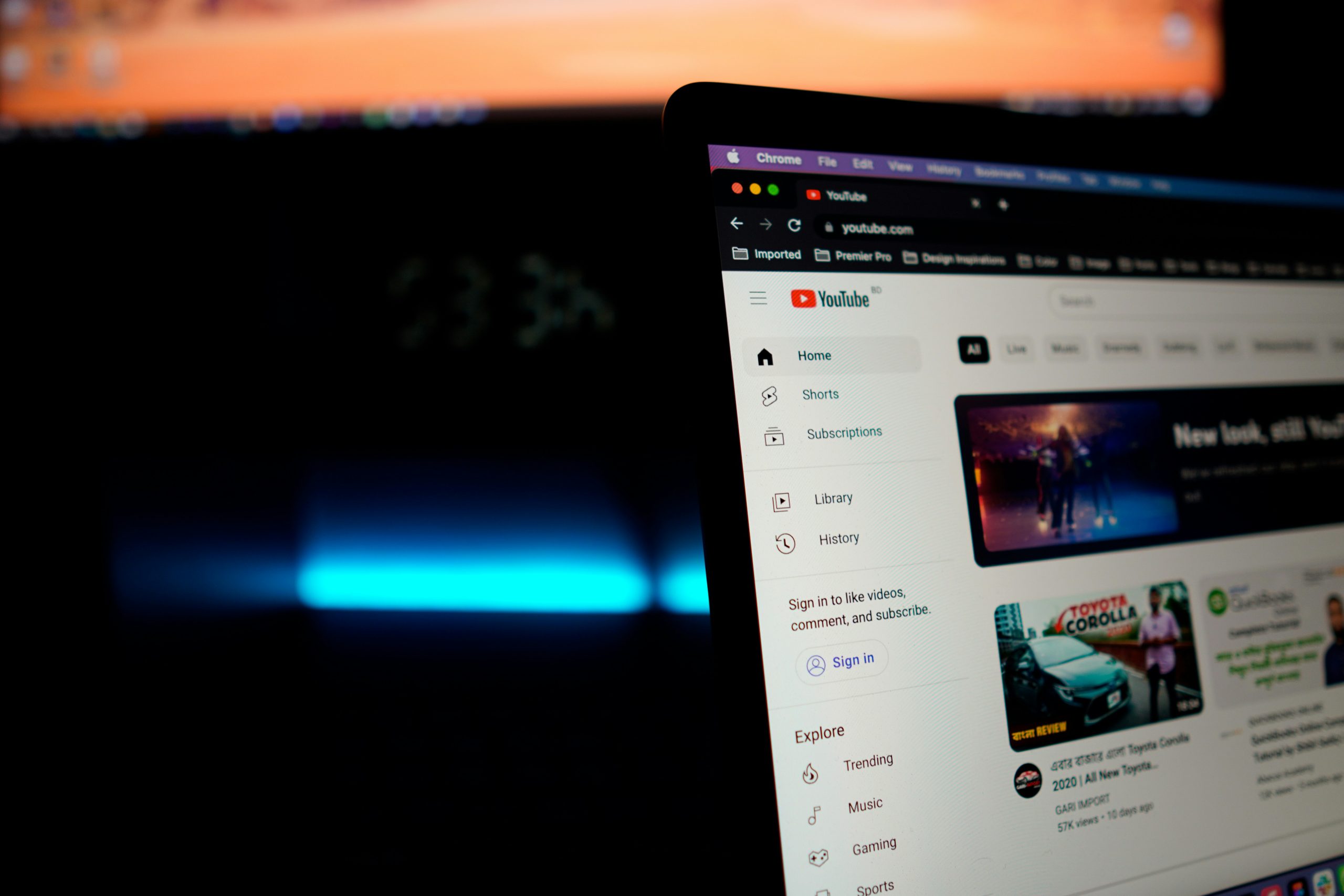
Whether you’re a gaming enthusiast, a tech reviewer, a tutorial expert, or a digital educator, your choice of screen recording software can significantly impact your content quality on YouTube. With dozens of tools out there—each promising the best features—it’s easy to get overwhelmed. Choosing the right tool is about balancing your recording needs, editing capabilities, budget, and user experience.
This comprehensive guide will help YouTube creators like you pick the best screen recorder based on your niche, workflow, and channel goals.
Why Screen Recording Tools Matter for YouTube Creators
For content creators, screen recording tools are more than just utilities. They serve as creative platforms to:
- Record gaming sessions or walkthroughs
- Deliver software tutorials or online classes
- Review websites, tools, or applications
- Capture live webinars or streaming content
A good screen recorder allows you to capture high-resolution video, supports audio synchronization, offers editing tools, and integrates seamlessly with platforms like YouTube or cloud storage.
Key Features to Look for in a Screen Recording Tool
1. Video Quality & Frame Rate
For YouTube content, video resolution is critical. Look for:
- Full HD (1080p) or 4K support
- 30–60 FPS (frames per second) for smooth motion
- Adjustable bit rate settings
Tip: If you’re a gamer, aim for 60 FPS for fluid gameplay capture.
2. Audio Capture Options
You should be able to:
- Record system audio
- Add external microphone input
- Include voice-over narration
- Sync audio with webcam or gameplay footage
Look for tools with noise suppression, multi-track recording, and volume leveling.
3. Webcam Overlay
Many YouTubers use a webcam overlay for reactions, face cams, or tutorial intros.
Choose a recorder that:
- Supports webcam integration
- Allows flexible positioning/resizing
- Can be recorded simultaneously with the screen
4. Editing Tools
Post-recording edits save time and avoid switching between platforms.
Must-have features:
- Trim and cut clips
- Add annotations or text overlays
- Zoom/pan effects
- Blur sensitive data
Advanced users might want transitions, green screen support, or multi-track timelines.
5. Export and Sharing Options
YouTube creators need formats that are:
- Optimized for YouTube (MP4, MOV)
- Easily uploaded
- Stored in the cloud or exported to editing software
Some tools offer direct upload to YouTube, which can speed up your workflow.
6. Ease of Use
If the tool is complicated or has a steep learning curve, it might slow you down. Look for:
- Intuitive UI/UX
- Simple shortcut keys
- Tutorials or support
7. Compatibility
Ensure the software works on your OS:
- Windows
- macOS
- Linux
- Or browser-based for quick recordings
Also consider hardware compatibility—low-resource tools are better for older PCs or laptops.
Best Screen Recording Tools for YouTube Creators (Based on Use Case)
For Gamers: OBS Studio
- Free and open-source
- High-performance real-time video/audio capture
- Supports multiple sources: games, webcam, overlays
- High-quality 1080p and 4K recording
- Customizable and plugin-friendly
Best For: Advanced users who want complete control over recordings and live streaming.
For Educators & Tutorial Creators: Camtasia
- Screen + webcam recording
- Built-in drag-and-drop editor
- Add callouts, quizzes, transitions
- Easy annotations and cursor effects
- Export optimized for YouTube
Best For: Teachers, coaches, and tutorial YouTubers who want a built-in editing suite.
For Simplicity and Fast Recording: ScreenRec
- One-click screen and audio capture
- Cloud-based sharing with a link
- No watermarks, even in free version
- Lightweight and privacy-focused
Best For: Quick tutorial creators, business vloggers, or reviewers who want minimal setup.
For Professionals: Loom
- Browser extension or desktop app
- Record screen + face in one click
- Instant shareable links
- Team collaboration tools
- Viewer analytics
Best For: Explainer videos, internal YouTube channels, SaaS product reviews.
For Budget-Conscious Creators: ShareX
- Free and open-source
- Advanced capture options
- Screenshot and GIF creation
- Tons of export formats
- Scripting and task automation
Best For: Tech-savvy YouTubers looking for powerful features at no cost.
Common Mistakes to Avoid
- Overlooking audio quality: Poor audio ruins otherwise perfect visuals.
- Choosing the wrong resolution: Low-res videos look unprofessional on YouTube.
- Ignoring editing options: You’ll waste time switching tools.
- Neglecting system performance: Some tools lag on low-end machines.
- Using tools with watermarks in free versions: This looks unprofessional unless upgraded.
Final Tips Before You Choose
- Test before you commit: Most tools have free trials or versions.
- Match the tool to your content type: Gamers need different tools than educators.
- Don’t pay for what you won’t use: Evaluate your actual needs before going premium.
- Check for YouTube integration: Direct upload saves time.
- Evaluate long-term compatibility: Is the tool actively updated? Does it work with your OS?
Conclusion
The right screen recording tool will help you streamline your workflow, boost content quality, and engage your YouTube audience better. Take time to test a few options and invest in the one that best supports your vision.









