In the modern digital age, where visual content is key to communication, learning, and entertainment, screen recording has become an invaluable tool. Whether you’re creating tutorials, capturing gameplay, recording video calls, or troubleshooting tech issues, a screen recorder can simplify your digital life. In this blog, we’ll explore what a screen recorder is, its key features, and provide a comprehensive guide on how to screen record on various devices, including Windows, Mac, Android, and iOS.
What Is a Screen Recorder?
A screen recorder is a software application or built-in feature that allows you to capture everything that happens on your screen, including video, audio, and mouse movements. Some screen recorders also allow you to record your webcam and system sound simultaneously, which is helpful for narrating content or adding a personal touch to your videos.
Key Features of Screen Recorders:
- Video and Audio Recording: Capture both screen visuals and system or microphone audio.
- Webcam Overlay: Record webcam feed along with the screen (ideal for tutorials and presentations).
- Editing Tools: Many tools offer basic editing like trimming, annotations, or adding text.
- Export Options: Save recordings in various formats such as MP4, AVI, or MOV.
- Cloud Storage: Some screen recorders offer cloud saving and sharing options.
Benefits of Screen Recording
Screen recording can be useful in a variety of scenarios, such as:
- Online Education: Teachers and students can record lectures, demonstrations, or presentations.
- Customer Support: Tech support teams can record tutorials for resolving issues.
- Gaming: Gamers can capture gameplay footage for streaming or review.
- Product Demos: Marketers and developers can showcase features of apps or software.
- Meetings: Virtual meetings can be recorded for future reference or sharing with absent participants.
How to Screen Record on Windows
Windows 10 and 11 come with a built-in screen recording tool called Xbox Game Bar. While it was initially designed for gaming, it works well for most applications.
Using Xbox Game Bar:
Open the app or screen you want to record.
Press Win + G to launch the Xbox Game Bar.
In the top-left “Capture” widget, click the Start Recording (●) button.
Perform the actions you want to record.
Press Win + Alt + R to stop recording.
Find the saved video in the “Captures” folder (usually under Videos).
For Advanced Users:
For more features like full-screen recording, webcam overlay, or editing, third-party tools like OBS Studio, Camtasia, or Bandicam offer professional-level capabilities.
How to Screen Record on Mac
macOS offers built-in screen recording tools using QuickTime Player or Screenshot Toolbar (macOS Mojave and later).
Using the Screenshot Toolbar:
Press Command + Shift + 5.
Choose either:
Record Entire Screen
- Record Selected Portion
Click Record to begin.
To stop, click the Stop icon in the top-right menu bar.
The recording will appear as a thumbnail in the bottom-right corner. Click to preview, trim, or save it.
Using QuickTime Player:
Open QuickTime Player.
Click File > New Screen Recording.
Click the red Record button.
Stop the recording from the menu bar when done.
How to Screen Record on Android
Android devices (Android 10 and above) often come with built-in screen recording options.
Using Built-in Screen Recorder:
Swipe down from the top of the screen to access Quick Settings.
Tap Screen Record (or “Screen Recorder”).
Choose whether to record audio or show touches.
Tap Start to begin recording.
A floating control will appear; tap Stop when finished.
The video will be saved in your Gallery or Photos app.
Third-Party Apps:
If your phone lacks a native screen recorder, try apps like:
- AZ Screen Recorder
- Mobizen
- DU Recorder
These apps offer features like live streaming, internal audio recording, and editing.
How to Screen Record on iPhone/iPad
Apple devices running iOS 11 or later have a built-in screen recorder.
Enabling the Screen Recording Button:
Go to Settings > Control Center.
Tap the + icon next to Screen Recording to add it.
Recording Your Screen:
Open Control Center (swipe down from the top-right corner).
Tap the Screen Recording icon (a solid circle inside another circle).
After a 3-second countdown, recording begins.
To stop, open Control Center and tap the red recording icon, or tap the red status bar and select Stop.
Your video is saved to the Photos app.
Optional:
Long-press the screen recording icon to turn the microphone on before starting the recording.
Tips for Better Screen Recording
- Clear Your Desktop: Remove unnecessary icons or clutter for a professional look.
- Close Unneeded Apps: This improves performance and avoids pop-up distractions.
- Use a Good Microphone: Clear audio narration improves viewer engagement.
- Record in Quiet Spaces: Minimize background noise when using voiceover.
- Edit Before Sharing: Use editing tools to cut mistakes, add captions, or improve flow.
Conclusion
A screen recorder is more than just a tool—it’s a bridge between creativity, communication, and efficiency. Whether you’re a content creator, educator, student, or professional, screen recording helps convey complex information visually and clearly.
From Windows and Mac to Android and iOS, every major device comes equipped with ways to record your screen easily. With a little practice and the right tools, you can start creating powerful videos that educate, entertain, or inform your audience.