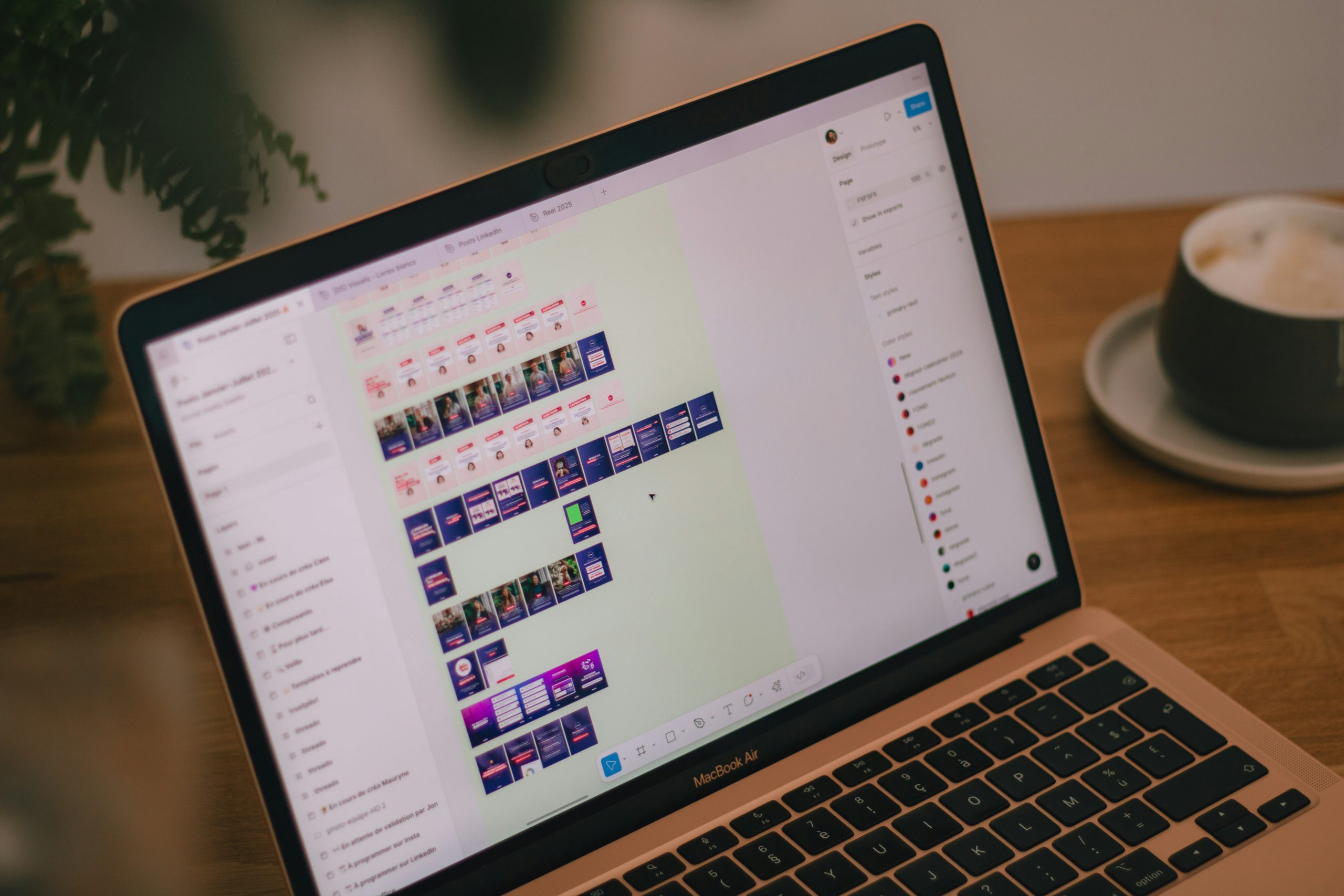
Taking screenshots on a Mac is essential for productivity, collaboration, and content creation. Whether you’re a developer capturing bugs, a marketer creating visual documentation, or a casual user sharing a funny meme—having the right screenshot tool makes all the difference. While macOS comes with built-in screenshot options, third-party tools offer advanced features like annotations, cloud storage, and screen recording.
In this blog, we’ll compare the best screenshot tools for Mac—highlighting their pros, cons, pricing, and ideal use cases—to help you choose the right one for your needs.
1. macOS Built-in Screenshot Tool
Overview:
macOS includes a built-in screenshot utility accessed using keyboard shortcuts (Command + Shift + 3/4/5). With macOS Mojave and later, it includes a screen recording tool and an interface for selecting capture areas.
Pros:
- Free and pre-installed
- Easy to use with keyboard shortcuts
- Allows full-screen, window, or selected area capture
- Basic video recording support
- Annotate directly in Preview or Markup
Cons:
- Lacks advanced editing tools
- No cloud storage or sharing integration
- Limited customization and automation
Best For:
Basic users who need occasional screenshots and don’t want to install extra software.
2. CleanShot X
Overview:
CleanShot X is a powerful, premium screenshot and screen recording tool designed specifically for macOS. It offers a clutter-free experience with robust annotation, scrolling capture, and cloud sharing.
Pros:
- Intuitive, Mac-native design
- Scrolling capture (perfect for webpages)
- Built-in annotation, blurring, and pixelation tools
- Records screen and webcam
- CleanShot Cloud for instant sharing
- Configurable keyboard shortcuts
Cons:
- Paid software (one-time fee or subscription for cloud)
- Only available for macOS
Best For:
Professionals and creators who need advanced features and a sleek user experience.
Pricing:
Starts at $29 (one-time purchase) with 1GB CleanShot Cloud; $8/month for Pro plan with more cloud features.
3. Snagit
Overview:
Snagit by TechSmith is a veteran in the screen capture space. It’s a powerful cross-platform tool offering screenshots, screen recording, and extensive editing options.
Pros:
- Cross-platform (Mac and Windows)
- Rich annotation and editing features
- Templates and step-by-step guides
- OCR (text recognition from images)
- Scrolling window capture
Cons:
- Steeper learning curve
- Expensive for casual users
- Slightly bulky interface on macOS
Best For:
Business users, educators, and technical writers who need robust documentation tools.
Pricing:
$62.99 one-time license with discounts for upgrades.
4. Skitch (by Evernote)
Overview:
Skitch is a lightweight, free tool from Evernote that makes annotating screenshots quick and fun. While not as fully-featured as others, it excels at fast markup.
Pros:
- Simple and intuitive UI
- Excellent for quick annotations
- Syncs with Evernote
- Free to use
Cons:
- No scrolling capture
- No screen recording
- Limited editing features
Best For:
Casual users or Evernote fans needing fast, simple annotations.
5. Lightshot
Overview:
Lightshot is a lightweight tool known for its simplicity and ease of use. It’s ideal for quickly capturing and sharing screenshots.
Pros:
- Very lightweight
- Easy drag-and-capture interface
- Basic annotation tools
- One-click online sharing
- Free
Cons:
- No scrolling capture or video recording
- Limited editing functionality
- Requires internet connection for some features
Best For:
Students, bloggers, or users who frequently share screenshots online.
6. Monosnap
Overview:
Monosnap combines screenshot capture with cloud storage and screen recording. It’s popular among developers and support teams.
Pros:
- Screenshot and screen recording support
- Annotations, blurring, and file export options
- Integration with Dropbox, AWS S3, FTP
- Save directly to cloud or local
- Keyboard shortcut customization
Cons:
- Interface can feel cluttered
- Watermarking in free plan
- Advanced features behind paywall
Best For:
Tech professionals, remote workers, and support agents.
Pricing:
Free with limited features; Pro plan starts at $3/month.
7. Shottr
Overview:
Shottr is a relatively new entrant that’s free, fast, and optimized for Apple Silicon. It’s designed for developers, testers, and power users.
Pros:
- Lightning-fast performance (optimized for M1/M2 chips)
- Scrolling and delayed screenshots
- Pixel-level zoom and color picker
- OCR (copy text from screenshots)
- Free to use
Cons:
- Limited annotation tools
- Lacks polish in some UI areas
- No cloud or sharing options yet
Best For:
Developers, power users, and testers looking for a quick and technical tool.
Which Screenshot Tool Should You Choose?
For Professionals and Power Users:
- Go with CleanShot X for a sleek, macOS-native experience.
- Choose Snagit for advanced workflows, tutorials, and documentation.
- Use Monosnap if cloud integration and flexible exports are key.
For Casual Users:
- Stick with macOS built-in tools or Skitch for simplicity.
- Try Lightshot if you share screenshots online frequently.
For Developers/Testers:
- Shottr is a fast and free option tailored for technical needs.
Final Thoughts
While macOS provides a solid foundation for capturing screenshots, third-party tools elevate the experience by offering features like scrolling capture, annotations, screen recording, and instant sharing. The best choice depends on your specific workflow and budget.
Invest in a tool that fits your needs today and grows with your productivity tomorrow.









