Introduction
In today’s digital age, instructional videos have become one of the most effective ways to share knowledge, teach skills, and engage audiences. Whether you’re an educator, content creator, business professional, or hobbyist, creating short instructional videos can help you explain concepts clearly and reach a wider audience. The good news? You don’t need fancy equipment or professional studios, just your computer, creativity, and a few easy tools.
This blog will guide you through a step-by-step tutorial on how to make short instructional videos right from your computer, even if you’re a complete beginner.
Step 1: Plan Your Video
Before you start recording, take some time to plan your content. A well-structured plan saves time and ensures your video is clear and engaging.
1. Define Your Purpose
Ask yourself:
- What do I want viewers to learn?
- Who is my target audience?
- What is the key takeaway?
For example, if your topic is “How to Edit Photos in Photoshop,” focus on one or two essential features rather than trying to cover everything.
2. Write a Script or Outline
Even a short instructional video benefits from a script. Write down your main points, explanations, and any on-screen demonstrations. This helps you stay focused and avoid unnecessary pauses.
3. Keep It Short
Aim for 2–5 minutes per topic. Viewers prefer concise, to-the-point tutorials that solve a specific problem quickly.
Step 2: Set Up Your Computer
A good setup ensures smooth recording and professional results, without expensive gear.
1. Choose a Quiet Environment
Record in a quiet space with minimal background noise. Turn off fans or notifications to avoid interruptions.
2. Check Your Lighting
Natural light from a window works great. If that’s not possible, use a desk lamp or ring light facing you for even lighting.
3. Use a Quality Microphone
Audio quality is just as important as visuals. If possible, use an external USB microphone or headset mic for clearer sound. However, even your laptop mic can work fine for basic tutorials.
Step 3: Choose the Right Software
You’ll need a screen recording or video editing tool to capture and edit your instructional video. Here are some user-friendly options:
For Screen Recording
- OBS Studio (Free): Great for recording your screen, webcam, and audio simultaneously.
- Loom: Simple browser-based tool ideal for quick tutorials.
- Camtasia (Paid): A professional all-in-one tool with built-in editing features.
- Screencast-O-Matic: Easy to use and perfect for short how-to videos.
For Video Editing
- Clipchamp (Free on Windows): Offers basic editing, trimming, and transitions.
- iMovie (Mac): Simple yet powerful editing software.
- DaVinci Resolve (Free): A professional editor with color correction and effects.
- Canva Video Editor: Great for beginners who want templates and drag-and-drop editing.
Choose one based on your comfort level and the complexity of your project.
Step 4: Record Your Video
Once everything is set up, it’s time to record. Here’s how:
1. Record Your Screen or Presentation
Open the software or webpage you’ll be demonstrating.
Start your screen recorder and perform the steps as you explain them. Speak clearly and move at a comfortable pace so viewers can follow easily.
2. Include Your Face (Optional)
Adding a small webcam overlay makes your video more personal and engaging. Most tools like Loom and Camtasia let you show your face in the corner while sharing your screen.
3. Record Multiple Takes
Don’t worry if you make mistakes, record multiple takes and choose the best one during editing. You can also pause between sections and merge clips later.
Step 5: Edit Your Video
Editing transforms your raw recording into a polished, viewer-friendly tutorial.
1. Trim Unnecessary Parts
Cut out long pauses, errors, or off-topic sections. Keep your video smooth and engaging.
2. Add Text and Annotations
Highlight important steps using text overlays, arrows, or shapes. For example, use labels like “Step 1: Click on File > New Project” to make instructions easier to follow.
3. Insert Background Music (Optional)
Light background music adds professionalism but make sure it’s not distracting. Use royalty-free tracks from sources like YouTube Audio Library or Free Music Archive.
4. Include Transitions
Smooth transitions between clips keep the flow natural. Avoid flashy effects — simple fades work best for instructional content.
5. Add a Call-to-Action
At the end of your video, include a short message like:
“Subscribe for more tutorials” or “Check the description for the download link.”
Step 6: Add Captions and Subtitles
Adding captions makes your video accessible to a wider audience, including non-native speakers and hearing-impaired viewers.
- Many editors like Camtasia or Clipchamp allow automatic caption generation.
- Alternatively, you can upload your video to YouTube, which automatically generates subtitles you can edit for accuracy.
Step 7: Export Your Video
Once you’re happy with your final edit, export the video in a suitable format.
- Recommended format: MP4 (widely supported and efficient)
- Resolution: 1080p (Full HD) for clear visuals
- Frame rate: 30 fps is ideal for most tutorials
Name your file descriptively (e.g., How-to-Use-Excel-Shortcuts.mp4).
Step 8: Share Your Video
Your instructional video won’t help anyone if it stays on your computer — so share it widely!
1. Upload to YouTube or Vimeo
Create a YouTube channel to host your tutorials. Optimize your titles, tags, and descriptions with keywords so people can easily find your content.
2. Post on Social Media
Share short clips or highlights on platforms like Instagram, LinkedIn, or TikTok to attract more viewers.
3. Embed on Websites or Blogs
If you run a blog, embed your videos in related articles to boost engagement and SEO.
4. Use in Online Courses or Presentations
Add your videos to e-learning platforms (like Udemy or Google Classroom) or include them in business training modules.
Tips for Creating Engaging Instructional Videos
- Start with a Hook: Grab attention in the first 10 seconds by stating what viewers will learn.
- Be Natural: Speak conversationally, imagine explaining to a friend.
- Use Visual Cues: Highlight buttons, use arrows, or zoom in on key actions.
- Keep It Short and Focused: Each video should cover one main topic.
- Practice Makes Perfect: Your first few videos may not be perfect, but you’ll improve with every try.
Conclusion
Making short instructional videos on a computer is easier than ever. With a bit of planning, simple tools, and creativity, you can produce clear, engaging, and professional-looking tutorials without any prior experience. Whether you’re teaching software tips, sharing DIY hacks, or creating educational lessons, these videos can help you connect, teach, and inspire audiences worldwide.
So, grab your microphone, open your screen recorder, and start creating your first instructional video today, your viewers are waiting to learn from you!