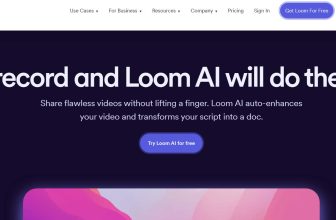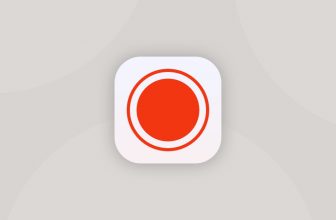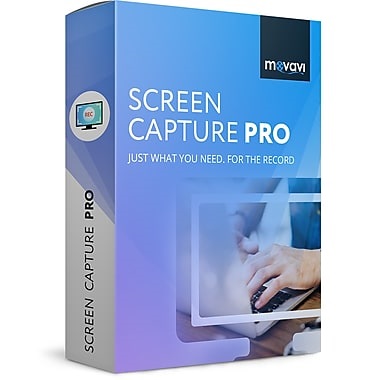Boasting a user-friendly interface and a practical set of screen recorder features, Debut Video Capture Software easily places itself as one of the best screen capture software in the market today. I’ve been using this software for days now and I find truly convenient. Not only does it record my screen but also content from a wide array of online and external sources, even from such outmoded devices as the good ol’ VHS. All the great features are nicely laid out on the main window so they are very easy to find. If you can’t figure out how to record your screen, Debut Video / Screen Capture Software is a great way to start; it is very easy to set up and customize to screen capture video content.
Easy-to-use interface
Debut Video Capture has all the basic features you are looking for in a screen recorder. At the bottom right corner of screen capture mode, you’ll find buttons that will allow you to capture the entire screen or just a part of it. You can also adjust the effects such contrast, gamma and brightness, and even add video caption effects, video color effects, and watermarks to your recording. Getting your way around the application is very easy because the toolbar houses all the important features you will need: device, network, screen, schedule, recordings, options and help. Debut produces great quality output and does everything it promises.
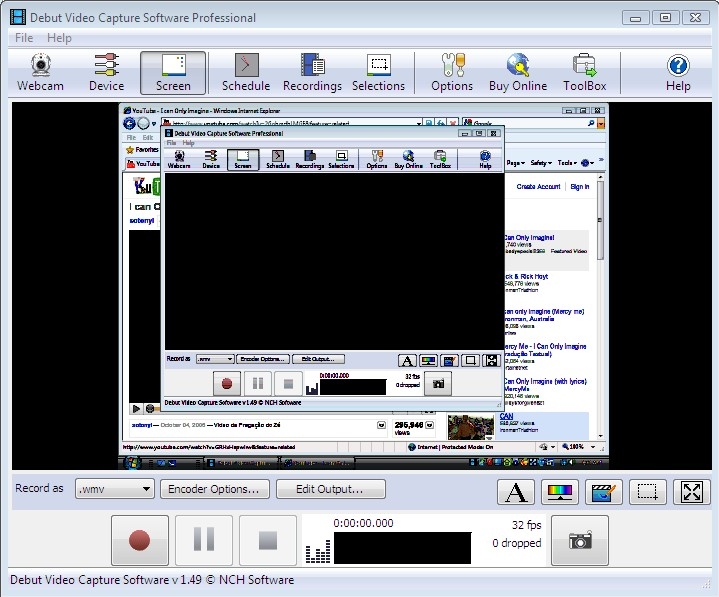
Records content from online and external sources (e.g. VHS)
Debut allows you to save media content such as Power Point presentations or your favorite entertainment programs from YouTube, Hulu, Netflix and in the string of similar on-demand internet streaming media services, to your computer. To record, click the Screen button on the main page to put Debut on video screen capture mode. The start, pause and stop recording buttons are conveniently located at the bottom part of the software so they are impossible to miss. Once you hit the start button, the recording software will prompt you that it will minimize and you have to press hotkey CTRL+10 or click Debut icon on the system tray to stop the recording. Debut Video Capture is indubitably among the niftiest video recorders online.
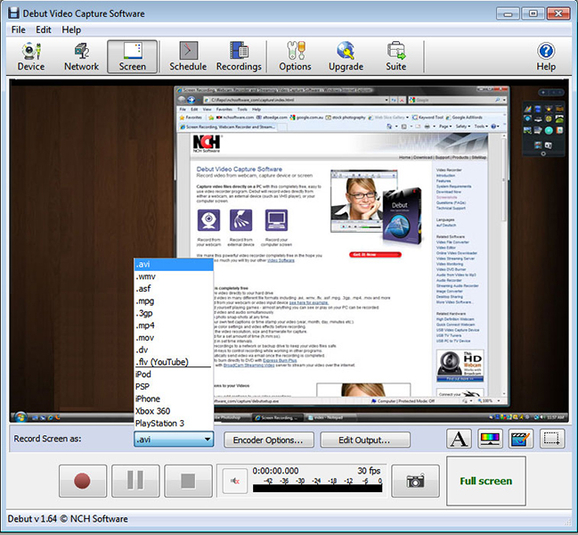
Provides all the basic features
Like most video recording software in the market, Debut Video Capture for Windows / Mac offers real-time recording and scheduled recording. You can easily find this feature on the main page. Make sure to check Active on the Schedule box though or the schedule you set will be disabled. Videos you capture will be saved by default to your hard drive in the format of your choosing Available formatsinclude MP4, AVI, MOV, MPG, FLV, SWF, DV and 3GP. Screenshots will be saved as as JPG and PNG files.
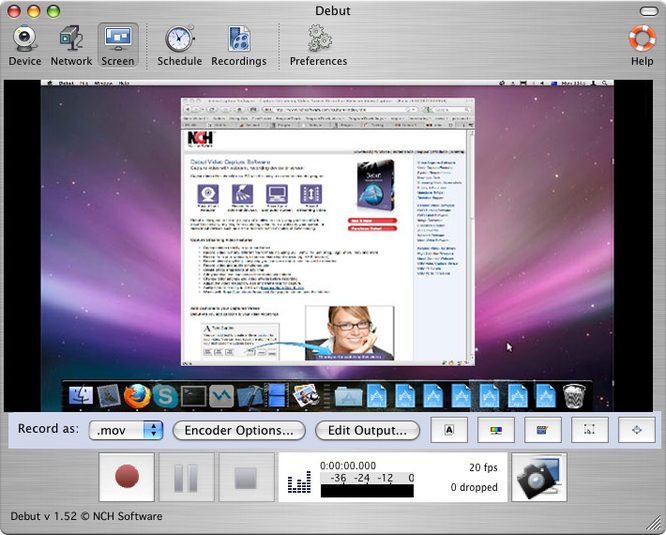
Support plans aren’t free
Debut Video Capture software for Windows / Mac also has it’s fair share of setbacks. Help and support is only accessible if you purchase the recording software or one of their technical support plans. Otherwise, your queries will be low on their priority list. The basic support plan is very affordable but Silver, Gold and Platinum plans are quite costly. You can consult them via email and telephone which both have time limits and if you don’t use your support plans in the allotted time which is between a month to three months, your plan expires.
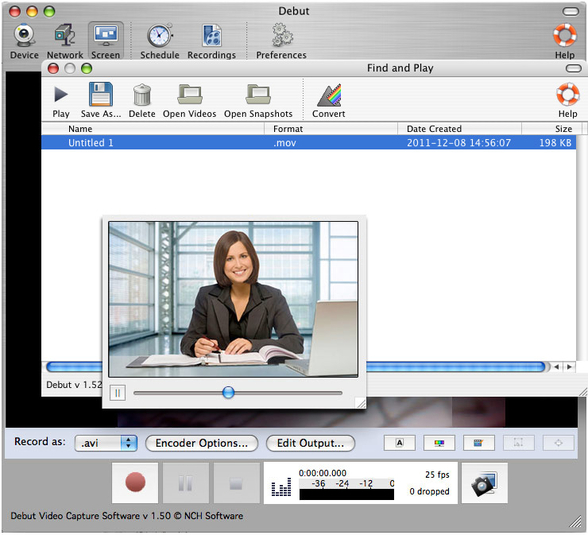
Lacks advanced features
Debut Video Capture Software doesn’t have the most robust set of video editing tools as other screen recording software . It also lacks advanced features such as splitting and joining audio and video files (splicing) or the capability to convert audio files to MP3, WMA or WAV.
Final Thoughts
Debut’s simple interface is what makes it one of the best screen recorders out there. It has all the basic but essential video/screen recording features such as crop, time stamps, watermarks, text tool that captions a frame or the entire video, and many more. It works pretty great until the trial runs out, then you have to purchase the software.
Tutorial for Debut Video / Screen Capture