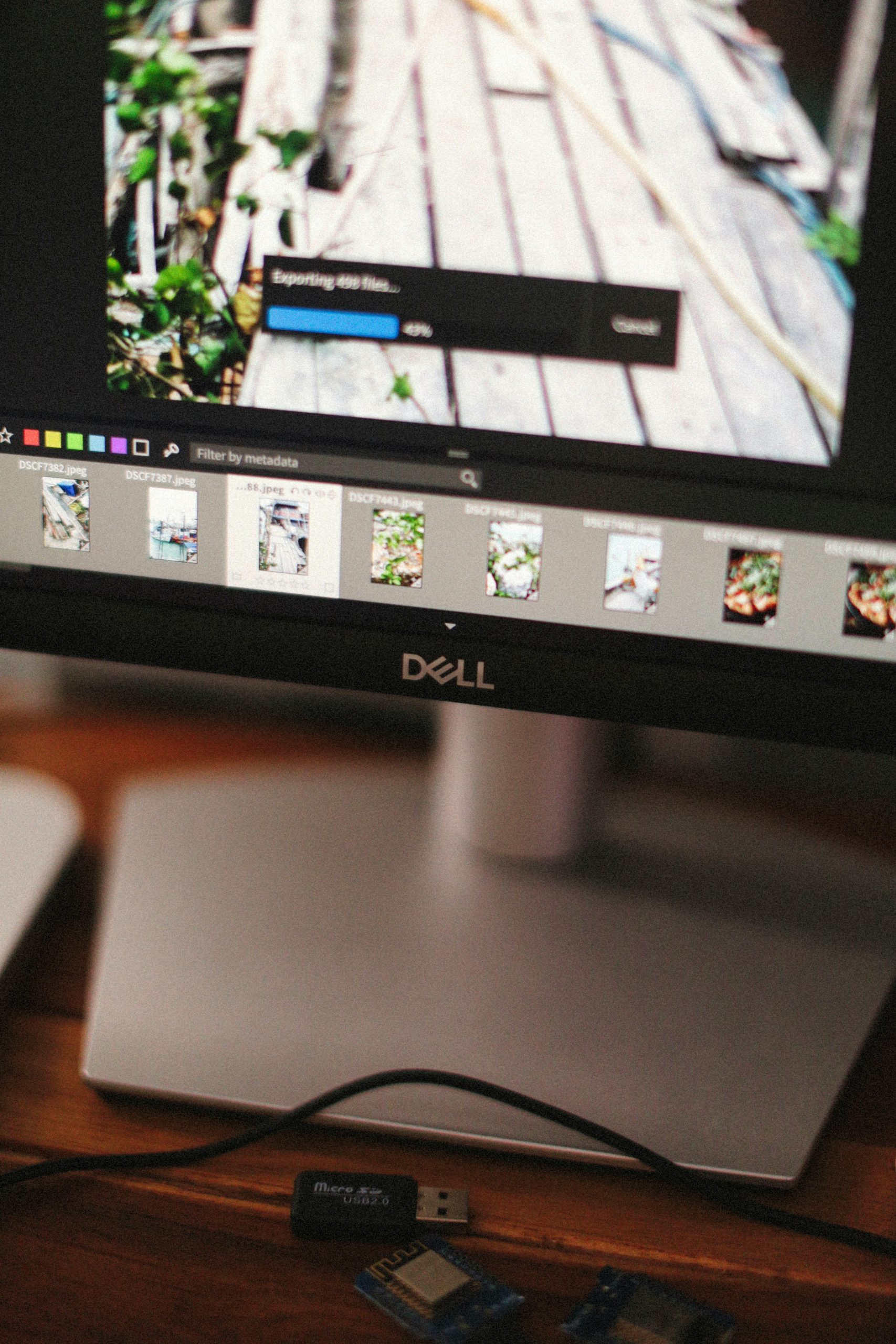
Whether you’re a student, a professional, or just someone trying to share an image of your screen with a friend, learning how to take a screenshot on your Dell PC is a must-have skill. Dell computers, whether they are desktops, laptops, or 2-in-1s, run on Windows, which offers various methods to capture your screen effectively. This guide will walk you through 4 easy ways to take a screenshot on a Dell PC, ranging from using simple keyboard shortcuts to advanced tools for screen capturing and editing.
Why Take Screenshots?
Screenshots are essential for:
- Saving receipts or online confirmations
- Reporting bugs or issues
- Creating tutorials and presentations
- Sharing snippets of your screen on social media or email
No matter your need, there’s a method that suits your workflow.
Method 1: Using the Print Screen (PrtScn) Key
This is the simplest and most commonly used method for taking a screenshot on any Windows PC, including Dell.
Steps:
Open the screen or application you want to capture.
Press the PrtScn or Print Screen key on your keyboard.
On Dell laptops, you might need to press Fn + PrtScn if the key is shared with other functions.
This copies your entire screen to the clipboard.
Open an app like Paint, Word, or Photoshop.
Paste it using Ctrl + V.
Save the image in your desired format.
Pros:
- Quick and easy.
- Doesn’t require extra software.
Cons:
- No option to select a portion of the screen.
- Requires manual saving.
Method 2: Alt + PrtScn – Capture the Active Window Only
Instead of taking a shot of your entire screen, you can capture just the active window, which is helpful when working with multiple windows or tabs.
Steps:
Click on the window you want to capture.
Press Alt + PrtScn on your Dell keyboard.
Open Paint or a similar app and paste it using Ctrl + V.
Save the image.
Pros:
- Focuses only on what matters (no full-screen clutter).
- Great for clean documentation.
Cons:
- Still requires pasting and saving manually.
Method 3: Use Snipping Tool or Snip & Sketch
If you’re looking for more control and built-in editing tools, Snipping Tool (older versions) or Snip & Sketch (Windows 10 and 11) is perfect.
Steps (Snip & Sketch):
Press Windows + Shift + S.
Your screen will dim, and a small toolbar will appear at the top.
Choose from four types of snips:
Rectangular Snip – Select a rectangle portion.
- Freeform Snip – Draw your selection freely.
- Window Snip – Choose a specific window.
- Full-screen Snip – Capture the whole screen.
The image is automatically copied to your clipboard.
Click the notification that appears to open and edit it in Snip & Sketch.
Save or share it from there.
Pros:
- Built-in editing (highlighting, cropping, etc.).
- Doesn’t clutter your storage unless saved.
- More control over what you capture.
Cons:
- May be new or confusing to first-time users.
Method 4: Using the Windows Game Bar (Xbox Game Bar)
For users who need to record gameplay or take screenshots during gaming or media playback, Windows Game Bar is a powerful tool.
Steps:
Press Windows + G to open the Game Bar.
Click the camera icon or press Windows + Alt + PrtScn to take a screenshot.
The screenshot is automatically saved to:
C:\Users\[Your Name]\Videos\Captures
Pros:
- No need to paste into another app.
- Automatically saves.
- Great for gamers.
Cons:
- May slow down performance on older Dell machines.
- Designed more for gaming, not general productivity.
Bonus Method: Third-Party Tools
While Windows provides solid screenshot tools, there are advanced third-party apps that offer more features like scrolling screenshots, scheduled captures, and annotations.
Popular Tools:
- Lightshot – Lightweight tool with easy annotation.
- Greenshot – Great for productivity users.
- Snagit – Premium tool for professionals.
- ShareX – Free, open-source with powerful features.
Why Use Them?
If you regularly take screenshots for work, documentation, or content creation, these tools can save you time and boost productivity.
Tips for Taking Better Screenshots on Your Dell PC
- Clean your screen: Close irrelevant tabs or apps.
- Use high resolution: If you’re presenting or printing the screenshot, set your screen resolution to the highest possible.
- Use shortcuts: Memorize keyboard combos for faster use.
- Organize saved screenshots: Use folders and naming conventions to stay organized.
- Edit before sharing: Blur out sensitive information like passwords, addresses, etc.
Troubleshooting Common Screenshot Issues
Problem 1: PrtScn not working
- Try pressing Fn + PrtScn or Windows + PrtScn.
- Check if your keyboard layout is set to the correct language.
Problem 2: Screenshot saved as blank
- Ensure the screen content is not protected (some apps like Netflix block screen captures).
- Use Snipping Tool for such cases.
Problem 3: Can’t find saved screenshots
- Check Pictures > Screenshots or Videos > Captures.
- Use Windows search with keywords like “Screenshot” or “.png”.
Final Thoughts
Capturing your screen on a Dell PC doesn’t have to be complicated. Whether you’re using basic keyboard shortcuts like PrtScn, leveraging built-in tools like Snip & Sketch, or going pro with third-party apps, there’s a method to match your needs. Once you get the hang of it, taking and sharing screenshots will become second nature.
So, the next time you need to send a quick snippet, prepare a tutorial, or save a digital receipt remember these easy methods and become a screenshot pro on your Dell device.









