In today’s digital age, screen recording has become an essential tool for a variety of purposes, ranging from creating educational tutorials and professional presentations to recording gaming sessions and capturing troubleshooting steps. With the right screen recording software, you can produce high-quality recordings that effectively communicate your message. This guide will walk you through choosing the best screen recording software and tips for using it effectively.
Choosing the Best Screen Recording Software
When selecting a screen recording software, consider the following factors to ensure it meets your needs:
1. Purpose and Features
Identify your primary purpose for screen recording. Different software offers various features tailored to specific uses:
Educational Content: Look for software with annotation tools, cursor effects, and the ability to integrate webcam footage.
Gaming: Prioritize high frame rate recording, GPU acceleration, and overlays for live commentary.
Professional Presentations: Choose software with high-resolution recording, editing tools, and the ability to record audio from multiple sources.
2. Ease of Use
User-friendly software with an intuitive interface can save you time and frustration. Look for software that offers a clear layout, easy-to-navigate menus, and straightforward recording options.
3. Compatibility
Ensure the software is compatible with your operating system (Windows, macOS, Linux) and hardware specifications. Additionally, check if it supports the file formats you need for exporting your recordings.
4. Performance
Consider the software’s performance in terms of CPU and GPU usage. Efficient software should provide smooth recording without causing significant lag or overheating your system.
5. Price
Screen recording software comes in various price ranges, from free options to premium packages. Determine your budget and explore the features offered at different price points to find the best value for your needs.
Top Screen Recording Software Options
Based on the factors mentioned above, here are some of the best screen recording software options available:
1. OBS Studio (Open Broadcaster Software)
Pros: Free, open-source, highly customizable, supports multiple sources, and offers advanced settings for video and audio.
Cons: Steeper learning curve for beginners, requires configuration for optimal use.
Best For: Gamers, streamers, and users who need a robust, customizable solution.
2. Camtasia
Pros: User-friendly, comprehensive editing tools, built-in library of assets, supports annotations, transitions, and effects.
Cons: Expensive, resource-intensive.
Best For: Educators, marketers, and professionals who need high-quality editing capabilities.
3. Snagit
Pros: Simple interface, easy-to-use, powerful image editing tools, quick sharing options.
Cons: Limited video editing features, pricey for basic needs.
Best For: Users who need quick and easy screen captures with minimal editing.
4. Bandicam
Pros: High compression without quality loss, supports 4K UHD, scheduled recording, game recording mode.
Cons: Watermark on free version, limited editing features.
Best For: Gamers and users who need high-quality recordings with minimal setup.
5. Screencast-O-Matic
Pros: Affordable, easy to use, cloud storage, and sharing options, basic editing tools.
Cons: Limited features in the free version, internet connection required for some features.
Best For: Educators and users who need a straightforward, budget-friendly solution.
Tips for Effective Screen Recording
Once you’ve chosen the right software, follow these tips to ensure your screen recordings are professional and engaging:
1. Plan Your Content
Before recording, outline the key points you want to cover. Create a script or storyboard to keep your content organized and ensure you don’t miss any important details.
2. Set Up Your Environment
Ensure your recording environment is quiet and free from distractions. Adjust your screen resolution to match your recording settings for the best visual quality. Close unnecessary applications to prevent notifications and reduce system load.
3. Use a Quality Microphone
Clear audio is crucial for a professional recording. Invest in a good-quality microphone and test it before recording. Consider using a pop filter to minimize background noise and improve audio clarity.
4. Utilize Annotations and Effects
Enhance your recordings with annotations, cursor effects, and transitions to highlight important points and maintain viewer engagement. Use zoom-in and zoom-out effects to focus on specific areas of the screen.
5. Record in Short Segments
Recording in shorter segments can make the editing process easier and less daunting. It also allows you to correct mistakes without re-recording the entire session.
6. Edit Thoughtfully
Edit your recordings to remove any mistakes, pauses, or irrelevant content. Add titles, captions, and background music where appropriate. Use cuts and transitions to create a smooth flow and keep your audience engaged.
7. Test and Review
Before finalizing your recording, test it on different devices and screen sizes to ensure it looks and sounds good everywhere. Review the content for accuracy and clarity.
8. Export and Share
Choose the appropriate file format and resolution for your audience and platform. Optimize the file size for easy sharing without compromising quality. Share your recording on relevant platforms, whether it’s a learning management system, social media, or a professional network.
Conclusion
Mastering screen recording involves selecting the right software and using it effectively to create high-quality content. By understanding your needs, exploring top software options, and following best practices, you can produce professional screen recordings that captivate and inform your audience. Whether you’re creating educational tutorials, professional presentations, or gaming content, the right approach will help you achieve your goals and make a lasting impact.