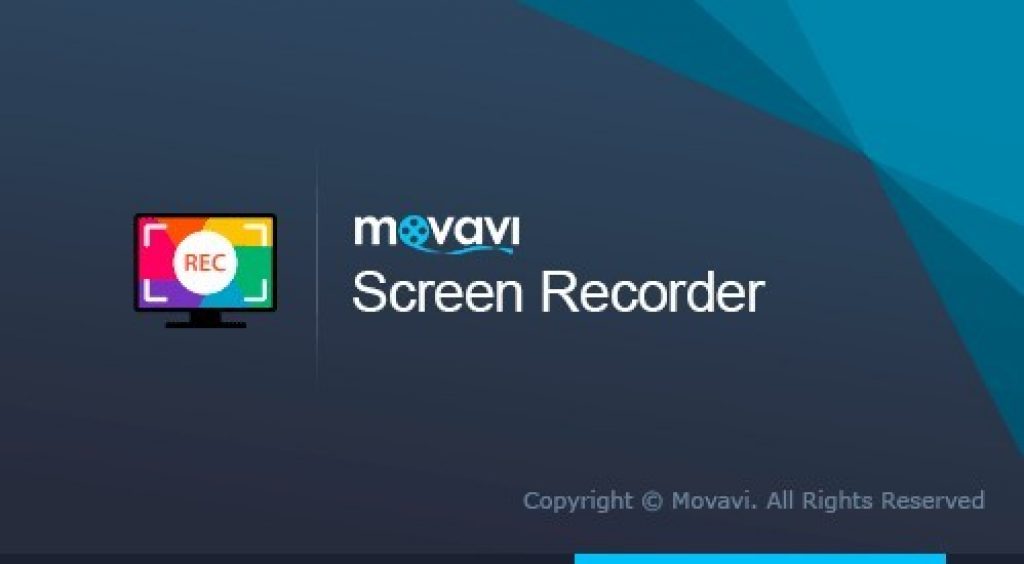Screen recording has become a vital part of our lives with the rapid progression of the online world. It can seem like a daunting process, but what if there was a way through which you could save any kind of screen activity?
One might think their recording may not be compatible with other devices but that is now true Movavi the Best Screen Recorder allows you to record anything on your PC or laptop and save it into any video format you want. Whether it is a tutorial video, a flash animation, video chat, you name it.
Movavi is dedicated to creating user-friendly video editing services. Its programs allow you to alter images, videos, and convert them into custom-made content. This content can be a compilation of both audio and video snippets. The best part about their software is that you don’t need to be an expert editor to get your work done. It is beginner-friendly and Movavi offers many resources to help its users guide how to use the application.
Movavi Screen Recorder records any video as HD quality recording up to 60 frames/second. It gives you the option to choose premade modes or even choose custom settings as per your needs. What’s more, is you can also edit them after saving them. More on that later.
This article aims to highlight all the important features, pros and cons, frequently asked questions, and other important functions of the screen recorder.
Specs and Features
Movavi Screen Recorder features almost all tools that you could imagine. Not only does it capture screens or certain selections, but it is equipped to record entire videos. These can be anything from games, to streaming movies, skype video call – all under one studio.
Before you begin recording you will see a home screen that has the following options: “record audio”, “edit video”, and “capture screen”. In case it seems complicated at first glance, you also have the option to watch a tutorial for beginners to guide you through the process. The tutorials pop up on the screen, but you can turn them off or skip them if you understand how it works.
Capture Screen
This feature allows you to either grab the entire active screen, select a certain portion, or a specific application or window only. The recording is made at 1080p (HD quality) at 60 frames/seconds. Moreover, if you only want to record the audio from the screen as well. Additionally, it is connected with the microphone too, so you can record your voice as well if needed. Thus, these options help record from different formats so, in the end, the editing becomes a breeze – also helping you save time and energy. This is any streamer’s paradise.
Record Audio
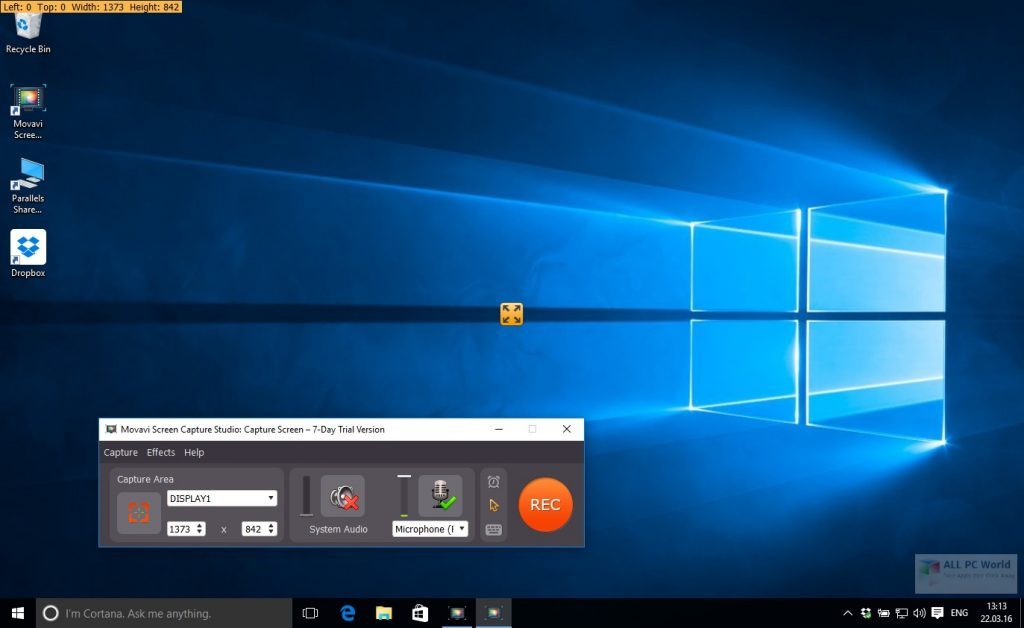
This function is useful as you can not only record your voice but any other external sounds. This means you won’t need an additional video for the compilation. It is ideal for complicated projects and tasks such as podcasts and audiobooks.
The interface allows you to easily control and record the important parts. However, it also comes with a hotkey or keyboard shortcuts which you can use to start, pause, and stop the recordings as required. These shortcuts are easier to use than the mouse and eliminate the chance of accidentally recording cursor movements during the recording.
Video Editing
This function comes with a plethora of editing tools and features that are often only found in separate editing applications. Usually, screen recording applications have very limited tools like trimming or adding text, while some don’t have any. Movavi Screen Recorder Studio however goes beyond the basics.
The software is equipped to zoom or highlight the necessary or major parts only, while also allowing you to finetune and enhance the audio quality. You can add media from your computer as well such as background sounds or music that you think will make your content more interesting.
Movavi’s audio and video-enhancement tools let you add filters, effects, captions, transitions, titles, and much more. Moreover, you can get advanced tools like chroma key or green screen, video stabilization, and slow motion. These are often only found in editing software and not in screen recording applications.
Thus, you no longer have to go through the hassle of hiring a cameraman or a physical camera to save online videos, audio, and screens.
Screenshotting
Movavi helps you take screenshots during a recording. It also has a separate mode for screenshotting through which you can edit the screenshotted images before saving them. You can add text, lines, shapes, arrows, and even highlight specific areas.
Frame Rate
Videos are recorded at a frame rate of 5-60 frames/second. The greater the frame rate, the higher the video quality. Although higher qualities will take up more storage space as well.
Audio Quality
Audio can be recorded on either mono or stereo modes. If you choose to record the system and microphone audios then can also record separate sound streams.
Webcam
With the global pandemic as everything has become a virtual video, calls have become quite common. The good part about this software is that the webcam video can also be recorded. The position, frame rate, resolution, and size can all be adjusted.
Effects
In case you want to include cursor movements for certain videos such as online tutorials then you can also do that! The cursor can be highlighted in your choice of color, for instance, different colors for right or left clicks. In addition, keystrokes can be used too, depending on your personal preference.
Scheduler
This is one of the best features of this software. It allows you to set timers for different recording times so that you don’t have to manually change them. Instead of manually recording and closing the recorder you can simply set the timer. It eliminates chances of mistakes, and everything is already scheduled. Shutting the computer down or putting it in sleep mode is another option – once the recording is complete.
Acceleration
For fast video processing hardware acceleration is a must-have tool. Fortunately, it is found in Movavi. Based on the type of video card, you can choose from one of the following acceleration types:
- Intel HD Graphics
- NVIDIA NVENC
- AMD
What’s more, is that it comes with a SuperSpeed mode which enables you to convert videos to other formats at a much faster speed.
Editing Options

Movavi Screen Recorder not only competes with direct competition i.e., screen recorders but also video editors. It contains 11 popular video formats, and your recording can be exported to any of those. Fine-tuning final compiled videos is also made easy. You can improve the overall resolution, change the frames per second, as well as the sample rate. Advanced users who are into video editing will find these extremely useful.
In addition, optimizing video playback depending on the device that you will watch the final video on has never been this easy. It offers 150 device options that you can choose from that tailor the video automatically to adjust to that device. For instance, if you know your video will be played on an iPhone, then all you need to do is select the “Apple Devices” button. Similarly, it has options for other devices such as Windows, Androids, gaming devices, and media players. The quality will not be compromised no matter what device you choose.
The video quality is also unmatched – almost no pixelation, blur or glitching. The video is quite crisp and clear – matching the quality of the source. The Movavi store has more effects and tools that enhance the video in case you feel these are not enough.
It also provides sharing options such as uploading directly to YouTube, Google Drive, and Movavi Cloud (one of the recent additions).
While the software is simple to understand and use and there are tutorials for beginners in the software, there are many more resources online. Movavi offers many how-to along with video guides on the official website.
Export and Sharing
Once you have compiled your recorded screen, audio, editing, you can save the final file in AVI, MP4, MKV, MOV, GIF, or even extract the audio and save it as MP3. While screen captures and screenshots can be saved in, BMP, JPG, or PNG. The final files can be uploaded to YouTube, Google Drive, and even share through WhatsApp and Telegram.
Technical Specs
- Requires an operating system of Windows 7, 8, or 10; and Mac OS 10.10 and higher
- Requires 64-bit intel processor; 1GHz; AMD
- Screen resolution of 1024 × 768; 32-bit color
- 2 GB RAM
- Uses 280 MB hard disk space for installation; additional 2 GB for operations
- Administrator Permission has to be granted
- Installation size of 42.8 MB on Windows and 89.6 MB on Mac
Pricing
The software is not entirely free, and you need to pay a minimum of $39.95 to get a Personal Lifetime License. It allows you to record videos, capture audio, capture webcam videos, and capture and edit screenshots.
If you want the Screen Recorder with the Video Editor, the bundle costs $64.95. The Business License for a 1-year subscription is $69.95. You can, however, use it through your company only. Movavi offers discounts if purchasing five or more business licenses.
While it does have a trial version, which is free, it does not include recording audio and editing tools. Moreover, it adds a watermark that may not be suitable for many. The trial version, however, is not limited by time, and so can be used for however long you want.
Pros and Cons – Movavi Screen Recorder
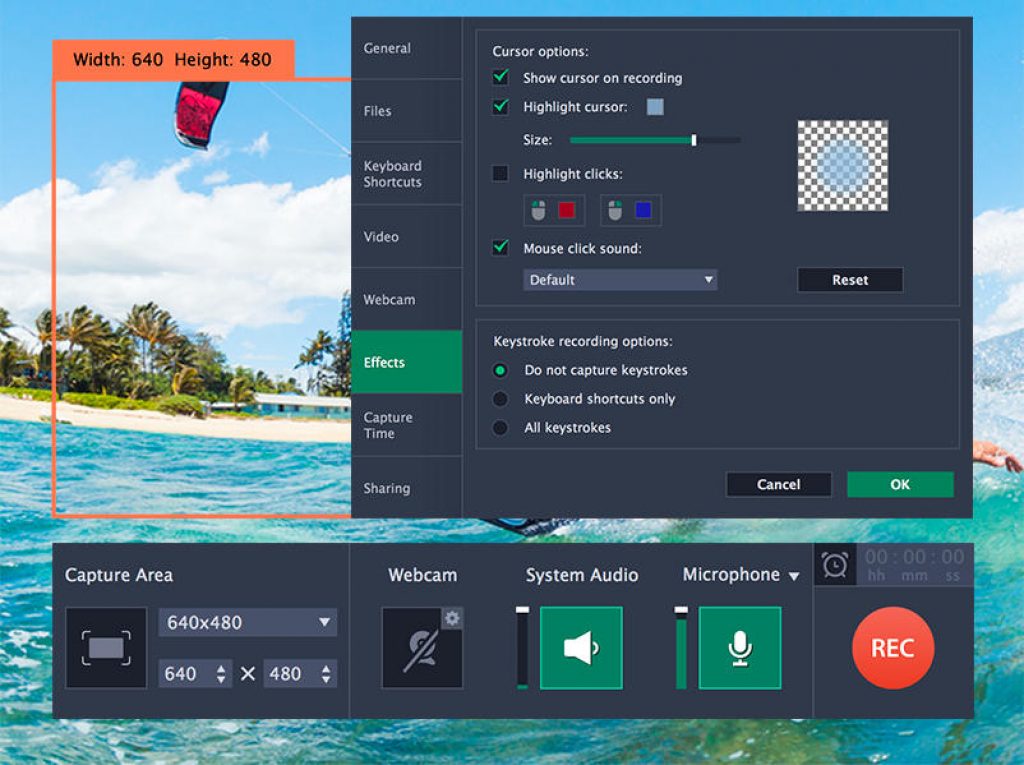
Although the Movavi Screen Recorder has its pros it also comes with its cons. Both are discussed below.
Pros
- Has an intuitive user interface
- Comes with capturing and editing tools
- Convenient all-in-one video recording and editing software
- Comparatively cheap from other screen recording software
- Supports both Windows and Mac OS
- Its compact panel does not hinder screen recording
- Can capture, record, and edit video streaming, online calls, games, and more
- Users have the option to grab entire screens, custom selections, specific applications, and complete windows
- Can schedule recording or shutdown at your set times
- Can record only audio as well, and even use the microphone for recording
- Editing tools include adding effects, filters, titles, captions, and transitions as well
- Moreover, features advanced tools like video stabilization, chroma keys for green screen, and slow motion
- Newer versions include sharing abilities to cloud storage and YouTube
Cons
- Crashes are common on the software
- Have to spend money to access all tools
- Does not support Linux Operating Software
How to Use Movavi Screen Recorder
The following steps give a rundown of how to use the software once you download it on your laptop or PC.
- From the official Movavi website, download and run the program on your PC. Depending on which version you want to use, the Free Trial, Personal Lifetime License, or Business License, sign up for the software.
- To capture the screen, launch the software and click on the camera icon from the side panel. Then select the region you wish to capture.
- If you want to add audio, then click on the icons at the bottom of the panel which will display the webcam video, system sound, and microphone audio options. Whichever one you select will be highlighted green. To start the recording click on the red circle icon.
- Once you want to end the recording, click on the stop icon. The video will then open in a different window, in which you edit the file. You can trim and save in any of the formats you want.
- If you want to take a screenshot, click on the camera icon from the panel and select the region. If you want to edit it by adding text, arrows, shapes, etc, do so and save the screenshot as an image.
The purpose for a Screen Recorder
If your job involves using a laptop or a computer then screen capturing, recording, and live video recording become necessary. Screen Recorders cannot only record video but also internal and external audio.
If you are a student, you can record lectures, webinars, and online meetings. They often come with a Scheduler, which allows you to record material even when you are not present in front of your laptop. A handy tool for students who end up sleeping through their online class. Students can also benefit from them as they can record calls and meetings such as for projects or assignments. Thus, saving the remote meetings can save you from the hassle of taking notes or remembering the important stuff discussed.
They are also useful for teachers and instructors as they allow them to make educational content such as online seminars, tutorials, lessons, and more. They can be used as virtual blackboards as well.
Screen Recorder Alternatives
As mentioned before, the competition for screen recorders is intense. There are other alternatives to consider other than Movavi.
DemoCreator
This software is compatible with both Windows and Mac. The great thing about it is that the recording function is free. It does, however, offer more advanced modes and features too. Moreover, DemoCreator supports all popular file formats, and the video quality and audio production are excellent.
Quick Time Player
If you are a beginner and do not want to spend on screen recording software, then Quick Time Player is the best option out there. It offers custom recording, not only on laptops or Pcs but also on devices like iPad, iPhone, and iPod. It also allows you to record audio from the microphone. Advanced settings like split, trim, copy-paste, delete, cut, which are usually charged on other software are free on it. What’s more is sharing options are a lot more as it also supports AirDrop, mail, and iMessage.
Filmora
Filmora is yet another screen recording software, available on both Windows and Mac devices. Filmora is for more advanced users and for those who have a specific focus on video editing. It has features like Keyframing that allow you to make custom animations. Motion Tracking is another feature that lets you edit better with intuitive object tracking. Filmore is efficient as it reduces repetition and helps you save time and energy. Moreover, it has Audio Ducking and Color Matching tools that let you fade your music and apply color correction, respectively.
Snagit
Snagit is another screencasting software for both Windows and Mac. It can capture images, videos, and lets you edit videos and audios from different sources. Its editing features are quite advanced from other screen recording software. You can add explanations, visuals, and graphics to your documentation. Additionally, you can annotate screenshots by adding text, highlights, and custom-made graphics. Overall, it is great for teachers and business people. Read Snagit Review here.
Camtasia
Camtasia is a more advanced software compared to Movavi. Apart from screen capturing, it has tools that edit and customize your videos. Basic videos editing is easy on Camtasia, but video and screen recording are a bit more complex. It is thus recommended for people who are well-versed in such software applications. It also costs more than Movavi. Read Camtasia Review here.
FAQs

Is Movavi Screen Recorder safe to use?
Movavi assures its users that the download is completely safe. When we installed it on our PC, we faced no complications or harmful threats.
What are some alternatives to Movavi Screen Recorder?
There are many other screen recording apps and software. They vary in terms of their best features, support for platforms, price, and limitations. Here are some of them:
- Camstudio
- Filmora Scrn
- Ezvid
- Microsoft Expression Encoder
- BB FlashBack Express
- Screen2Avi
- Screenr
- Aiseesoft Screen Recorder
- Screen Recorder
- Webinaria
- VSDC Free Screen Recorder
- TinyTake
- Taksi
- Hypercam
- MSI Afterburner (Game Recording)
- SmartPixel
- Screenpresso
- Jing
- Screencast-O-Matic
- SMRecorder
What sets Movavi Screen Recorder apart from others?
The best part about Movavi Screen Recorder is that it has an abundance of features. By purchasing the whole suite, you will get what you signed up for. However, if you already have software like Adobe Premiere Pro then buying Movavi is not a good idea. You’ll probably get more from it than Movavi.
Does Movavi record online streaming?
Movavi Screen Recorder allows you to record online games or movies but if you are using the trial version then it will come with a watermark. In case you don’t want the watermark then consider other alternatives mentioned.
How else can you record your screen?
Using software like Movavi is not the only way to screen record. Some laptops and PCs are equipped with buttons that allow the user to capture the entire screen with a simple button click. Windows 10 users can do so by simply pressing the Windows key along with G to record the screen. Mac users also have many ways to record screens.
Can you screen record Movies and Shows?
Many online platforms won’t permit you to screen record or screenshot their content. You can, however, record offline content, but for online ones, it mostly depends on the platform’s permissions.
Is Movavi better than iMovie?
Mac users have the iMovie software pre-installed when they purchase the apple device. Movavi offers much of the same functions for iMovie and is often considered the best alternative to iMovie.
Last words
This concludes the Movavi screen recorder review. It is a useful video recording software for both the home and the office. You can record videos, webcam sessions, conference calls, audio, and application activities. Furthermore, you can take screenshots and quickly share them through different channels with ease.
While the program has a lot to offer, it needs to be bought. Moreover, advanced video editing options may still be limited even in the most expensive package, and you might need additional video editing software. However, its bundles of screen recorder and video editor are often sufficient for those who want to compile their video and audio.
It is an initiative software that offers great features compared to its many competitors. Before purchasing the software, make sure your computer meets the technical requirements that Movavi supports.
Overall, it is easy to use, has a user-friendly interface, and is made for anyone who wants to screen record. It is a lightweight tool that allows you to save your final recording in multiple formats.